Some Experiments into How Google's Crawler works
Why experiment with Googlebot Beyond the fact it is interesting to understand how it works, it is potential useful if you ca...
Expert insights, guides, and tips to improve your website's SEO performance
AI is getting better and better and increasing AI systems like Google's Gemma 3 can be used for free. Whilst I might not use them to write full articles, it occurred to me that they are pretty good at writing things meta description, and social media tags. In Google AI Studio you can get a free "API" key which allows a program to use the AI.
So, I thought, why not use it to fill in any missing SEO headers on a Wordpress site's pages. The plugin checks if you already have the meta tags, and if not uses the AI to auto-create them. It sends the AI the text of the page on both new pages and along with any change, so the tags will always reflect the actual page. That means you can use it to create them for every post on your site, or just to backfill the ones somebody forgot to write! It's the ultimate time saver. For a complete description of what it does, read the instructions at the end of this page.
This is an interesting plugin, but not the main thing we do at The Crawl Tool. So I want to keep the support requirements down - therefore this is (somewhat) a paid plugin. Licensing is per site. The pricing is as follows:
Be quick, you might get a bargain! Remember licensing is per site, to be fair to others you can only apply a license code once - for a second site you'd need to pay the $10. All prices are +local tax, sorry - we can't do anything about the tax man.
After paying we'll manually check and send you an email with a download link (please be patient, it's a manual process and won't be immediate)
ORDER NOW BEFORE PEOPLE USE ALL THE FREE CODES
You will get a zip file, which is the normal format for plugins. In your wordpress admin dashboard go to "Plugins" on the left menu and click the "Add New Plugin" button.
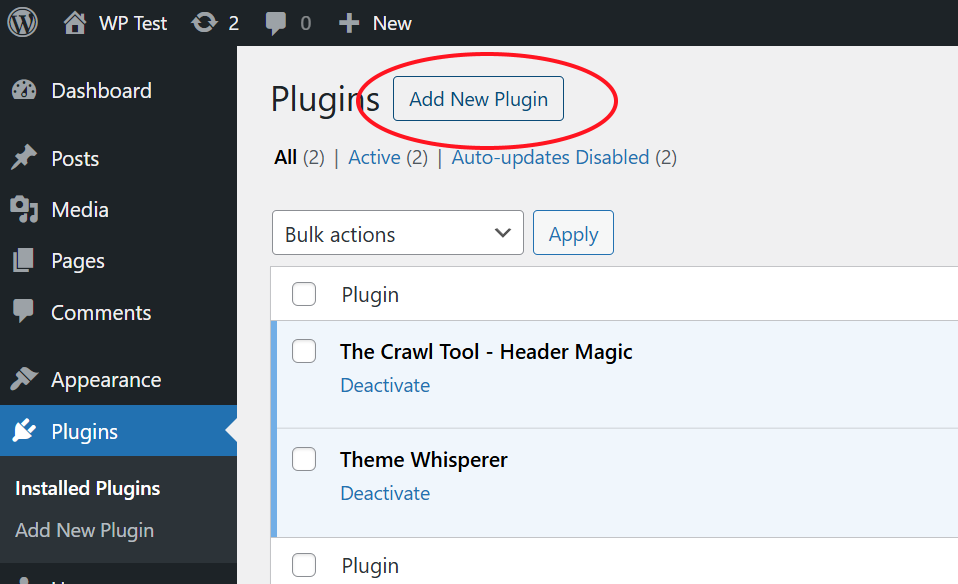
This will take you to wordpress plugins screen, where there's a button to upload a plugin
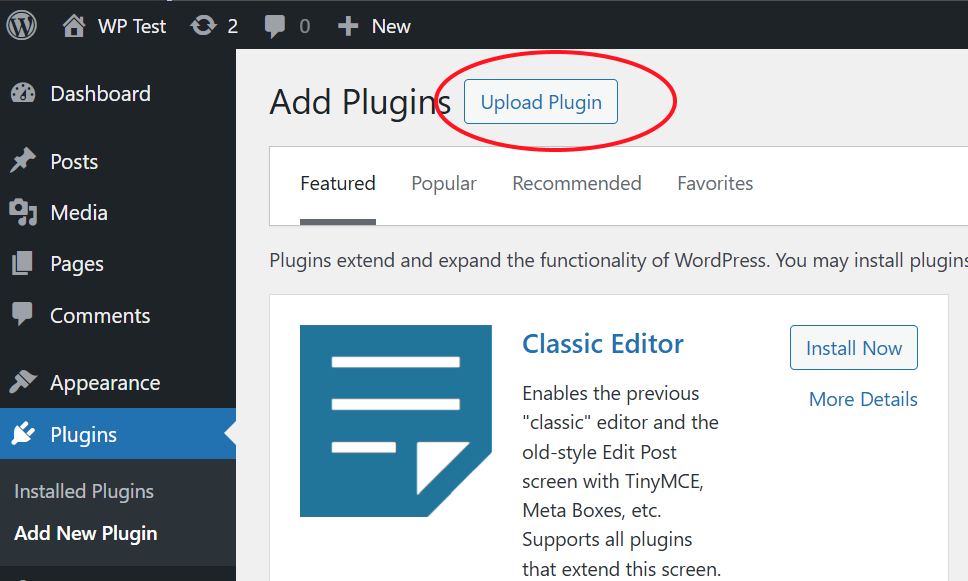
Choose the zip file and follow the instructions. Make sure to activate the plugin. You can double check it is activated on the Plugins page.
Apart from the plugin being listed, you won't notice much else. The magic is literally in the settings menu where you have a new item "Header Magic".
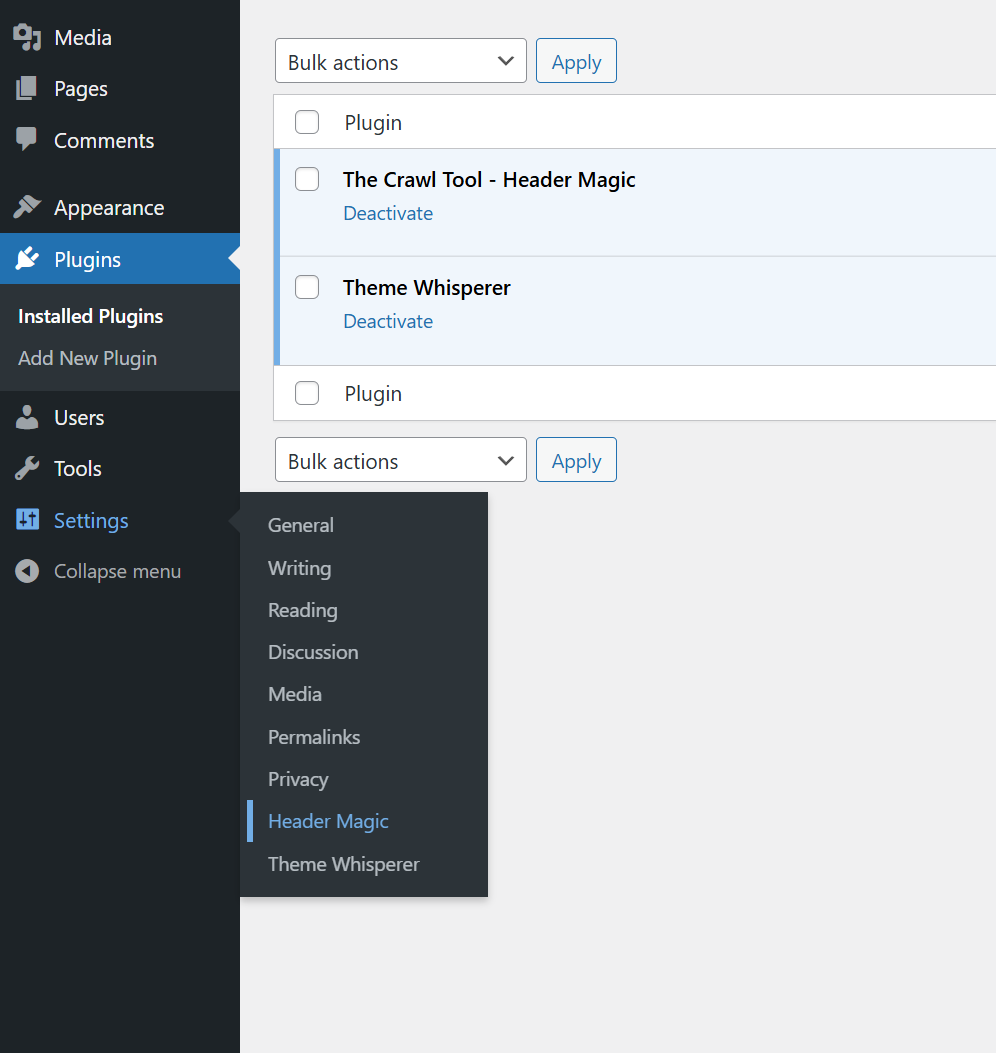
That looks like this:
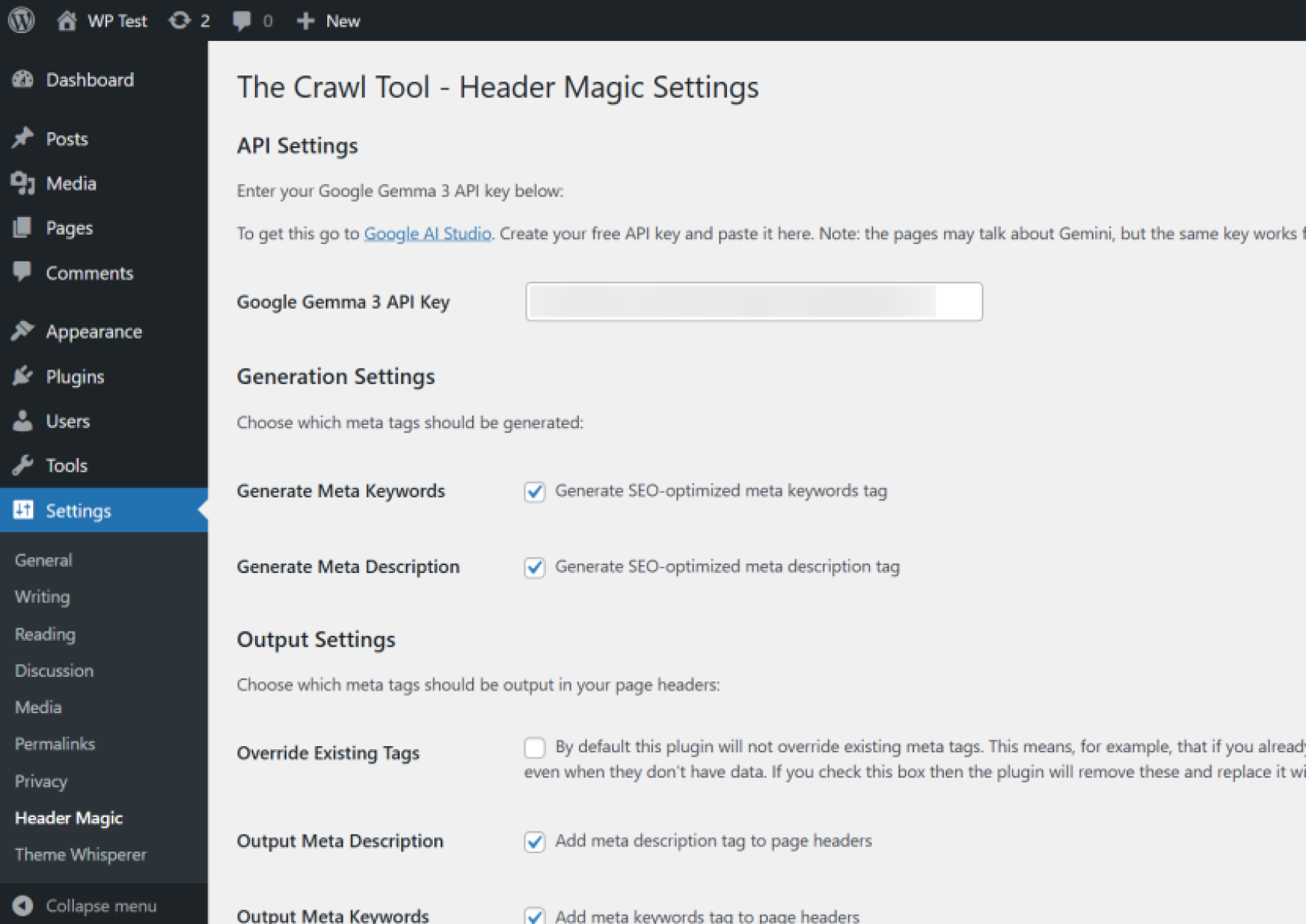
First you need an API key so that the plugin can talk to Gemma 3. This is easy. Click on the "Google AI Studio" link. You need to log in with a Google account. Then click on the Create API Key button.
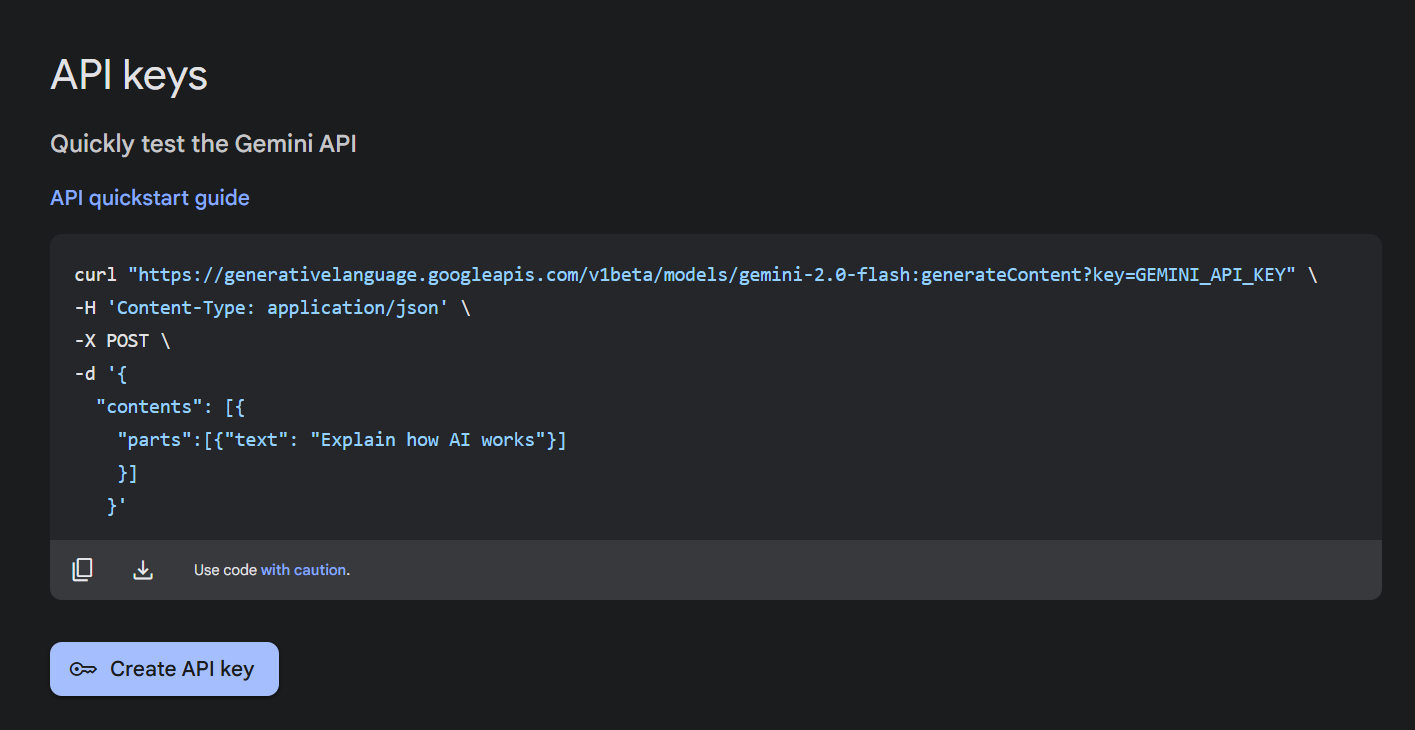
Follow the instructions until it gives you a key. Then copy and paste this into the API key field in the settings page.
Next let's look at the settings. The first settings are what the plugin asks Google's Gemma 3 AI to create for you. There are two options:
Generate Meta Keywords
Generate Meta Description
By default they are both ticked and that's probably what you want. But you may have other plugins doing these, so you have the option to turn them off if that AI writing is not necessary for you. Note that without the meta description it's also not possible to create all social media tag fields.
Under "Output Settings" we have quite the list, we'll work through them one by one:
Override Existing Tags - the default mode of the plugin is to backfill missing tags into the page. That's because you may have installed other plugins and set some manually. It assumes you want to use those manual ones in preference. You may want to override other plugins though and always use the AI tags (for example, because you want to use all AI tags or if a plugin is aggressively marketing itself in the code when data isn't present in a tag). When checked this will remove existing tags if the plugin has an AI replacement for them.
Output Meta Description - will add a meta description tag to the pages using AI.
Output Meta Keywords - will add a meta keywords tag to the pages using AI. Meta keywords isn't used for much anymore, but when it's free and easy to generate - it can't hurt!
Output Twitter Cards - will add twitter meta tags to the page. The description comes from the meta description (so it is important to have "Generate Meta Description" also ticked. If there is a featured image then it will use that as the image.
Output OpenGraph - is basically like twitter cards but for Open Graph.
Output Article Schema - will add an article schema to posts and pages. Again we use the description from "Generate Meta Descriptions".
Schema Author Override - by default (when this is empty) when outputting the article schema, the plugin will use the post author. Often the post author is a system account and not a proper person's name, so this let's you override the author name. It will put it on all post/pages though. This is quick and easy if you have one author, if your site has multiple authors then you would want to modify users to ensure the name is correct rather than use this.
Schema Organization Name - by default (when this is empty) the schema will use the site name. This lets you override that.
Schema Publisher Logo - by default uses the site icon, but you can upload an alternative here.
Finally...
The Save Changes button at the bottom saves the changes to these settings and your API key. The plugin won't start doing these things until you have entered an API key and saved it.
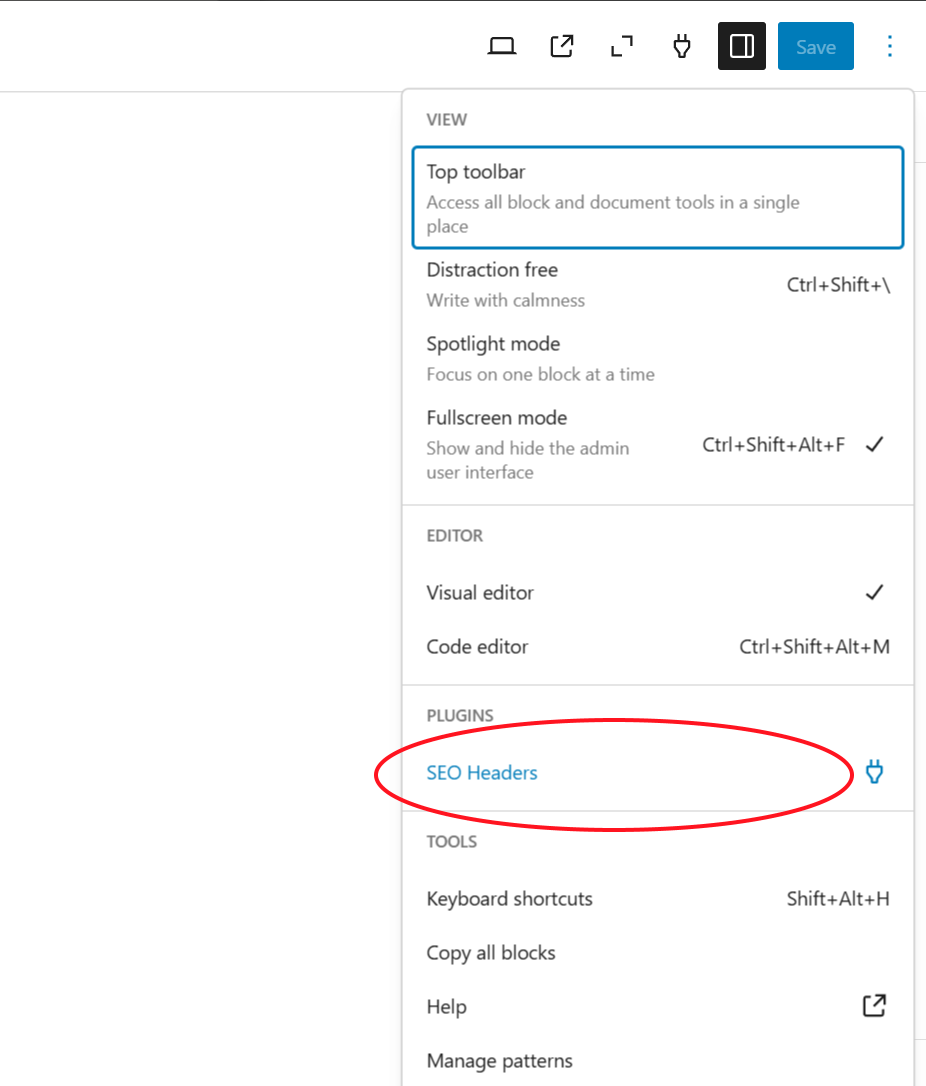
You may want to check it is working. When editing any post you can check under the three dots menu at the top left of the screen and there will be an "SEO Headers" plugin. Click on it and it will look like this:
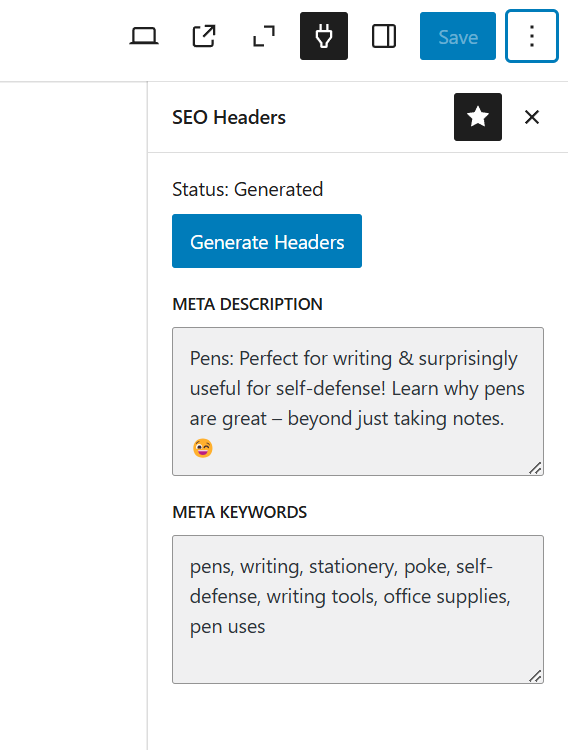
Here we can see the headers it has created for a jokey page about pens that have been viewed at least once. This only works for live, published, pages - otherwise the details will be blank and the button will not work.
Probably a better way to check is to visit your posts and tag a look at the source code!
You've read this far, you know what it does. If making sure your pages have the right header meta tags on your Wordpress site sounds like a good idea to you:
Start with a free crawl of up to 1,000 URLs and get actionable insights today.
Try The Crawl Tool Free
Why experiment with Googlebot Beyond the fact it is interesting to understand how it works, it is potential useful if you ca...

LLMS.TXT again I've written about LLMS.TXT in the article about how getting one listed in an llms.txt directory mysteriously...
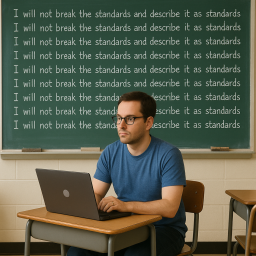
What's this about Adding Other Media to robots.txt I recently came across John Mueller's (a Google Search advocate) blog. I ...

Understanding the Importance of having a fast Mobile website I, personally, spend a lot of time focusing on site speed. The ...
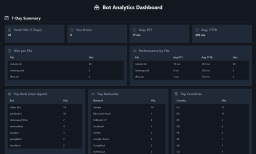
What are robots.txt, sitemap.xml, and llms.txt These files are used by search engines and bots to discover content and to le...

AI Crawlers and Citing Sources The rise of AI, rather than search, crawlers visiting websites and "indexing" information is ...